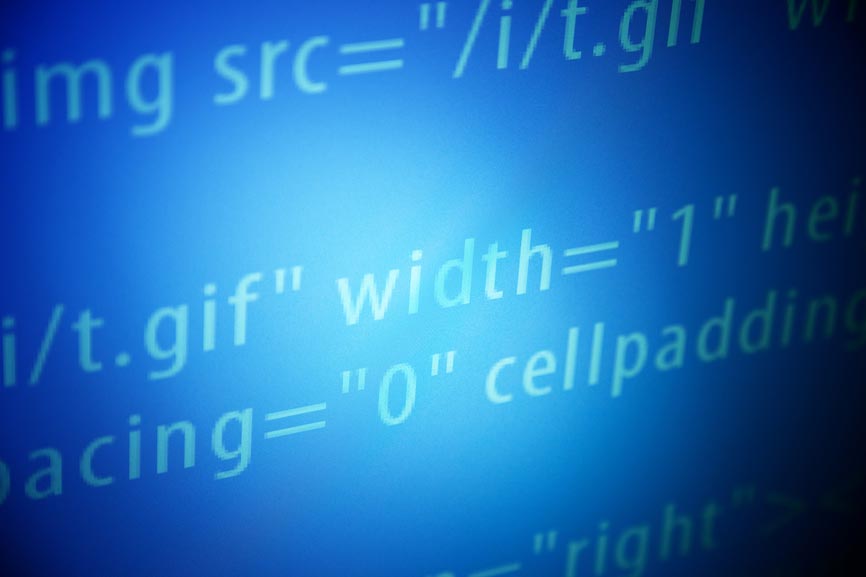I’ll never completely give up using the Command Line…
One of the mainstays for me of a Windows system is the command prompt. It’s just the easiest way to occasionally check an IP, find out the machine name, or to open many utilities. For sysadmin it is an essential utility used daily to implement quick commands, map drives, execute scripts, and pull vital system command_promptinformation. But until Windows 10, for those that use the command line regularly, there was a huge feature disconnect between Windowed apps and the command prompt. The two ran like completely separate systems.
Windows 10 upgrades have made huge improvements to the command line utility and users are going to be very happy upgrading to Windows 10 as the new command line features make operating in the administrative environment much easier.The new command line utility not only offers a lot of built-in features that are incredibly useful but also allows several experimental features that make working with a C: prompt enjoyable and comparable in many ways to operating in a full featured Windows terminal app.
Windows 10 upgrades have made huge improvements to the command line utility and users are going to be very happy upgrading to Windows 10…
Windows Application-Style Features at the Command Prompt
One of the more useful features is the ability to cut and paste directly into the command line. Scripting login and deployments scripts in Windows was a pain because transferring paths to the script could get quite long and complicated. Pasting text into the command line required using a hidden paste option which only appeared when right clicking the banner of the terminal window. Furthermore, some text couldn’t paste, had to be adjusted to remove long file names, or would fail to quote names with spaces.
Windows 10 now supports the control X,C, and V shortcuts native to most Windows apps and allows text from websites, word documents, and other applications to be pasted directly into the command line using click and drag. It is more intuitive and adds quotes or appends names when necessary with much more regularity. Furthermore, paths can be drug from the address bar in Windows Explorer to the command line and formatted for use with batch files and VB scripts.
Windows 10 also added several visual and usability improvements. The character row length can be adjusted to fit long lines, line wrapping can be changed to stop contiguous data from being broken to a newline, and colors can be set. Experimental features also support the ability to trim leading zeros when pasting from the terminal to other apps and the ability to make the window semi-transparent.
Since many of these features are also experimental. Windows gives the ability to turn these features on and off or go back to the old command line entirely. It also has the higher level of customizability on existing features with a simple interface that lets the user check on the features they want.
Best New Command Line Features:
- Better window resizing
- The ability to “Full Screen” the Command Line
- Cut and paste support from applications
- Quick edit options
- Mouse selection support for text
- Version and feature Control
- Control key shortcut support
- Better text wrapping features
These small but needed improvements make the use of the command line to do scripting in Windows 10 much easier. It keeps administrators from having to reference back and forth to long paths and filenames and also allows scripts online to easily be copied and executed line-by-line without having to retype anything.This, in turn, speeds up the process of building reliable scripts.